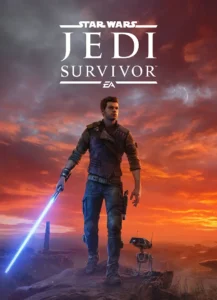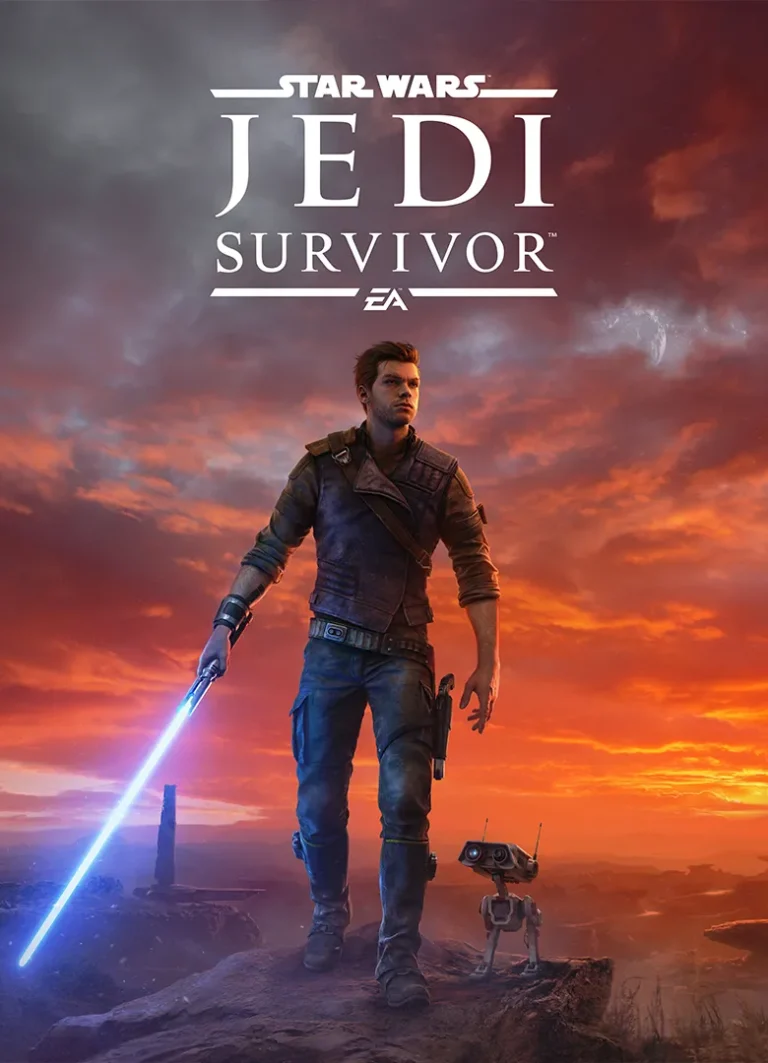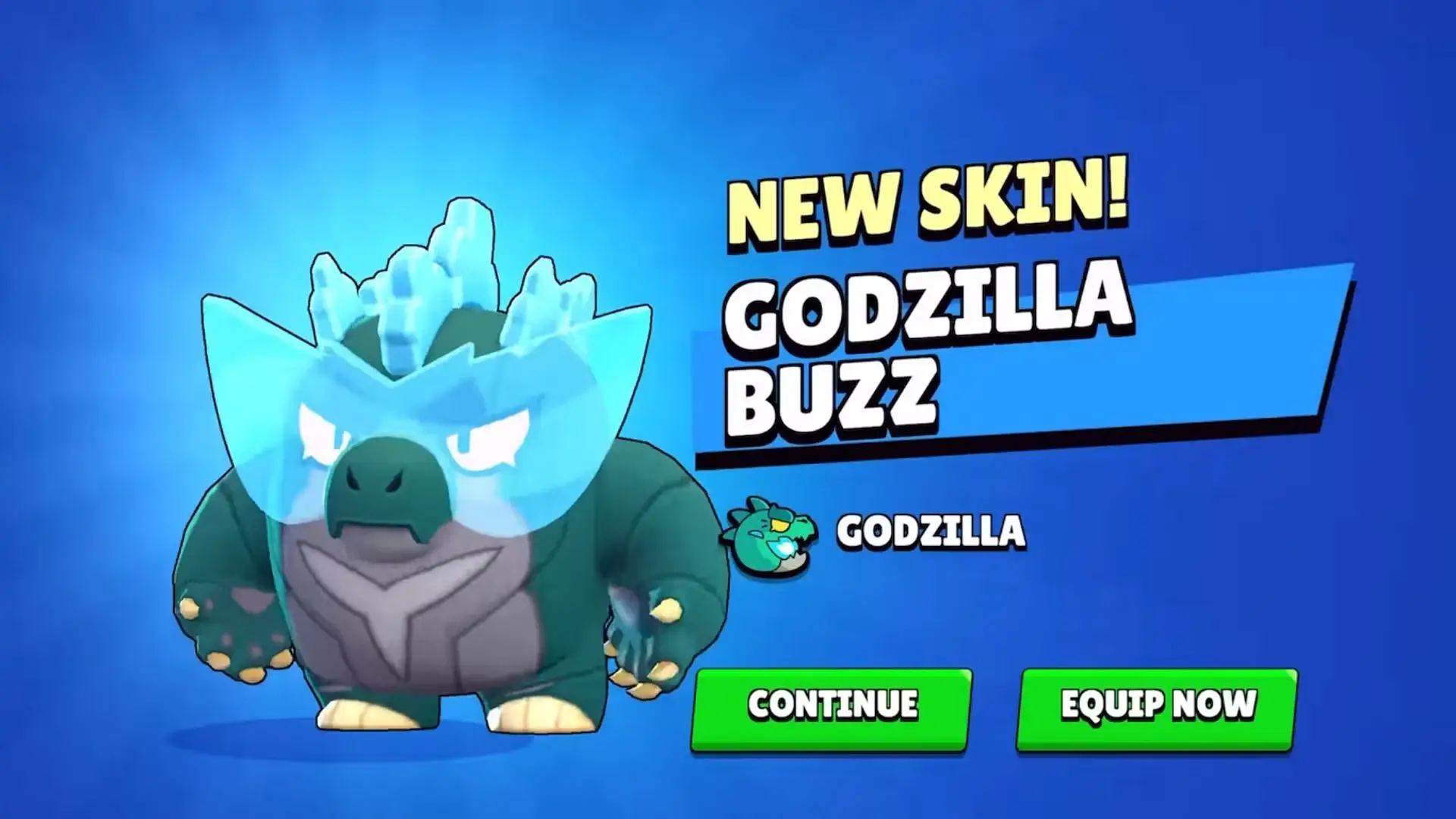Star Wars Jedi Survivor "HDR Not Working" Error: Fix and Causes

The released Star Wars Jedi Survivor game failed to meet the expectations of the players, mainly due to many performance issues across all platforms. While the PC version experienced a lot of issues, console users also experienced their own difficulties, especially in the form of lags, stutters, and graphical bugs.
One of the most common performance issues players face is the HDR not working error message. As a result, the screen turns black and the game crashes on PC.
This error causes a lot of inconvenience and its solution is not permanent. The latest installment in the franchise has a significant number of issues across all platforms, and the only workarounds currently available are workarounds for these bugs.
Fixing "HDR not working" error in Star Wars: Jedi Survivor
To fix HDR issues in Star Wars Jedi Survivor on PlayStation 5, Xbox Series X/S and PC, there are a few things you need to do:
1) For PlayStation
First, you will need to get to the "Settings" page of the game's main menu. You can do this by pressing the options button and then going to the gear icon section by pressing the R1 button.
There, under the "Display and Video" tab, you will need to select "Video Output" and then go to "Configure HDR". Here you will need to adjust the brightness to the maximum for all three characters that are displayed.
After that, go to the main menu "Settings" again, and now go to "Visual Effects". This is where you'll find the HDR Brightness settings under Color and Brightness. Now change "HDR Luminance" to 20 and "HDR Black Point" to 5.
This should effectively solve the HDR issue that Star Wars Jedi Survivor is having on PlayStation 5.
2) For Xbox
Xbox Series X and Series S users will need to go into the "HDR Game Calibration" settings and then set "Maximum Brightness" to the maximum brightness available.
Then, going to the "Visual Effects" and "HDR Luminance" settings under "Color and Luminance", you will need to adjust the HDR Luminance to 50 and the "HDR Black Point" to 25.
This will most likely resolve HDR issues for those on the Microsoft console.
3) For PC
There is currently no solution to the problem Star Wars Jedi Survivor "HDR not working" for PC users. However, you can try fiddling with the settings a bit to see what might help you.
It's best to wait for a patch or fix that Respawn will likely release in the coming days due to the number of performance issues players seem to be having with their latest game.
Struggling in a galaxy far, far away? Our guides make the task easier. May the force be with you!