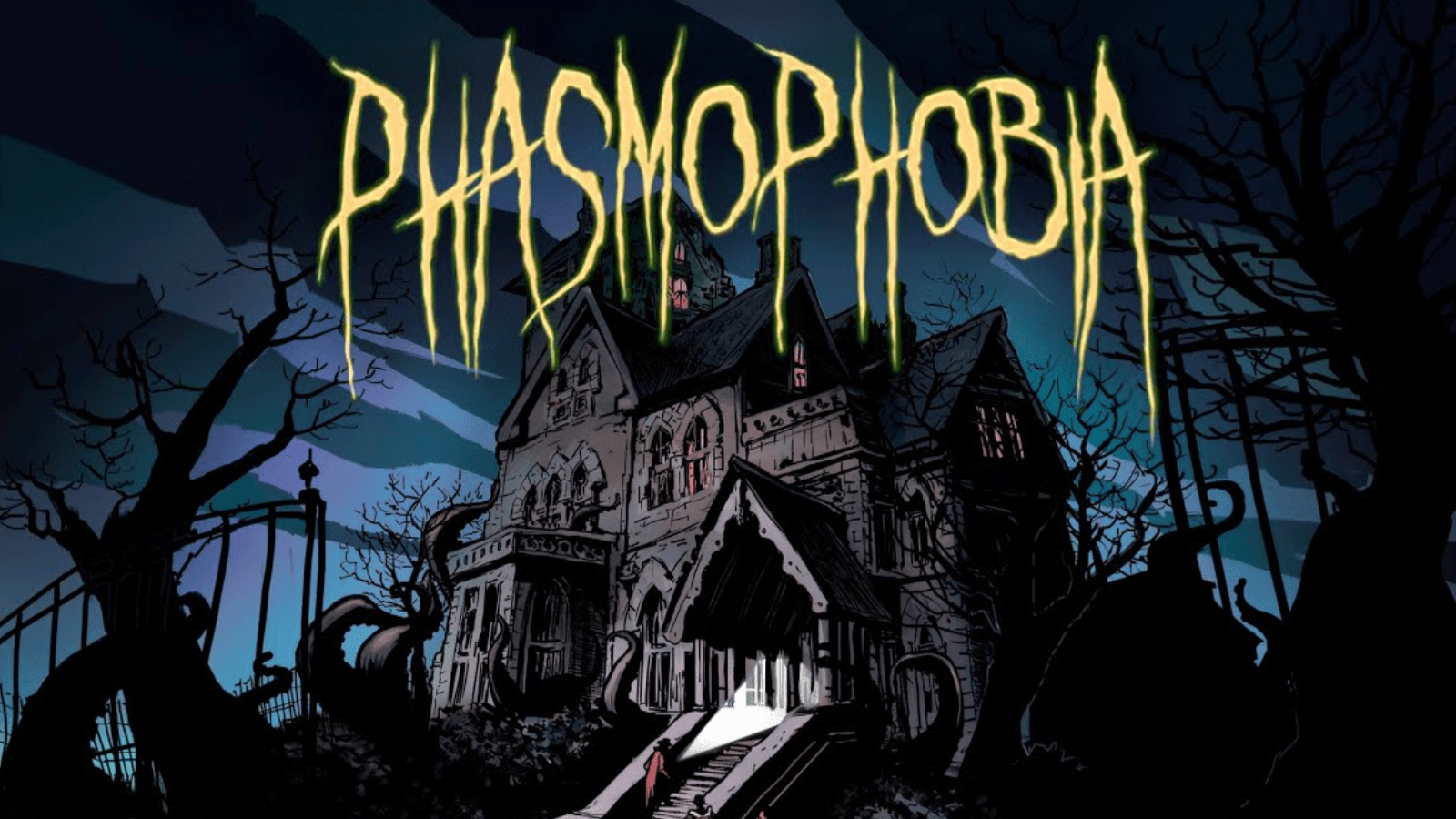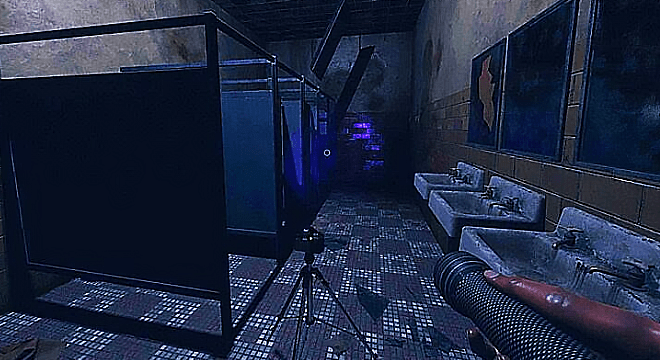Phasmophobia - Microphone not working. Fixim Sound

Let's figure out how to adjust the sound in Phasmophobia so that the microphone works fine.

Enable-fix speech recognition


Go to "Settings" -> "Time and language" -> "Language" -> "Adding a language" -> "English (United States)" -> put 4 ticks on the add. language components (see screenshot below)

And so, you will download the language and add. components for it.
After the download is complete, you will be prompted to fully apply the new language and will need to exit Windows.
Click "Yes, log out now" (see screenshot below)

When you log in, everything will be in English. language is the norm. (later we will change back to Russian, but for now, leave it like that).
Again go to "Settings" -> "Time & Language" -> "Speech" -> select "English (United States)" in "Speech Language" (see screenshot below)


We write in the Windows search “Speech Recognition” -> “Turn on Speech Recognition” -> turn on (“On”) (see screenshots below)


Again we write in the Windows search "Speech Recognition" -> "Speech Recognition" -> "Set up microphone" -> choose your type of microphone (I have "Desktop") -> get ready -> read the text given to you loudly and clearly and wait for the appearance buttons "Next" -> "Finish" (see screenshots below)
PS If he writes that your microphone is mb tortured, click repeat and read it again.
We translate Windows back into Russian. language -> go to "Settings" -> "Time & Language" -> "Language" -> select "Russian" in "Windows display language" (see screenshot below)
You will again be prompted to fully apply the new language and will need to exit Windows.
When you log into the system, everything will return to your native Russian. language, but already with speech recognition enabled in English. language in Windows (i.e. what we needed)
!!! If after that you have two (or one) unknown add. keyboard layouts!!!
Open PowerShell as Administrator and type in the following command:
"Set-WinUserLanguageList -LanguageList en-US, ru -Force" (!!! NO QUOTES!!!)
We go into the game and set the speech recognition (Voice Recognition) to English, it is also desirable to set the language of the game to English (see the screen below)
Now in Audio -> Test -> and after all the above steps we check whether speech recognition works for us (see screenshots below)
Author: SkriptiX
I hope the guide helped you solve the problem. Good luck in recognizing and catching evil spirits!
 Thank you very much!
Thank you very much!














![Cheats Phasmophobia - Trainer (+8) from 25.06.2021/XNUMX/XNUMX [WeMod]](https://portalvirtualreality.ru/wp-content/uploads/2021/06/Phasmophobia-трейнер.jpg)
![Phasmophobia Cheats - Table for Cheat Engine [UPD: 13.06.2021/XNUMX/XNUMX]](https://portalvirtualreality.ru/wp-content/uploads/2021/06/читы-Phasmophobia.jpg)