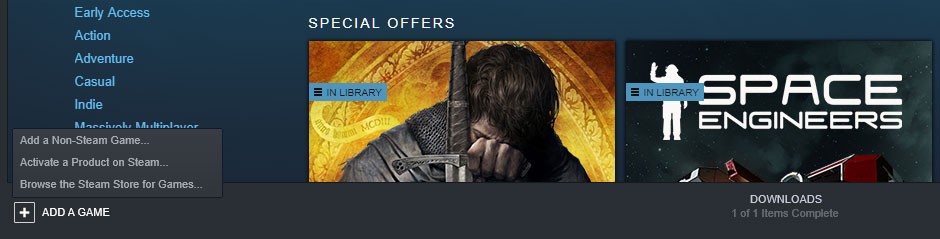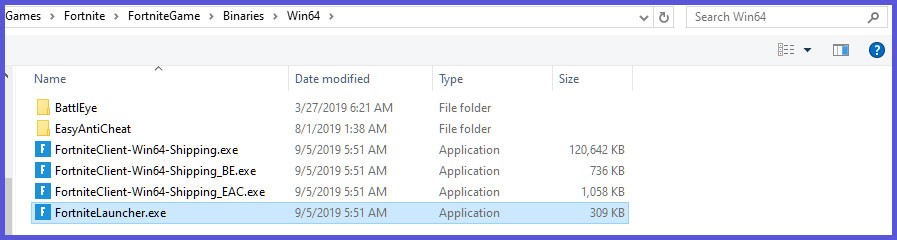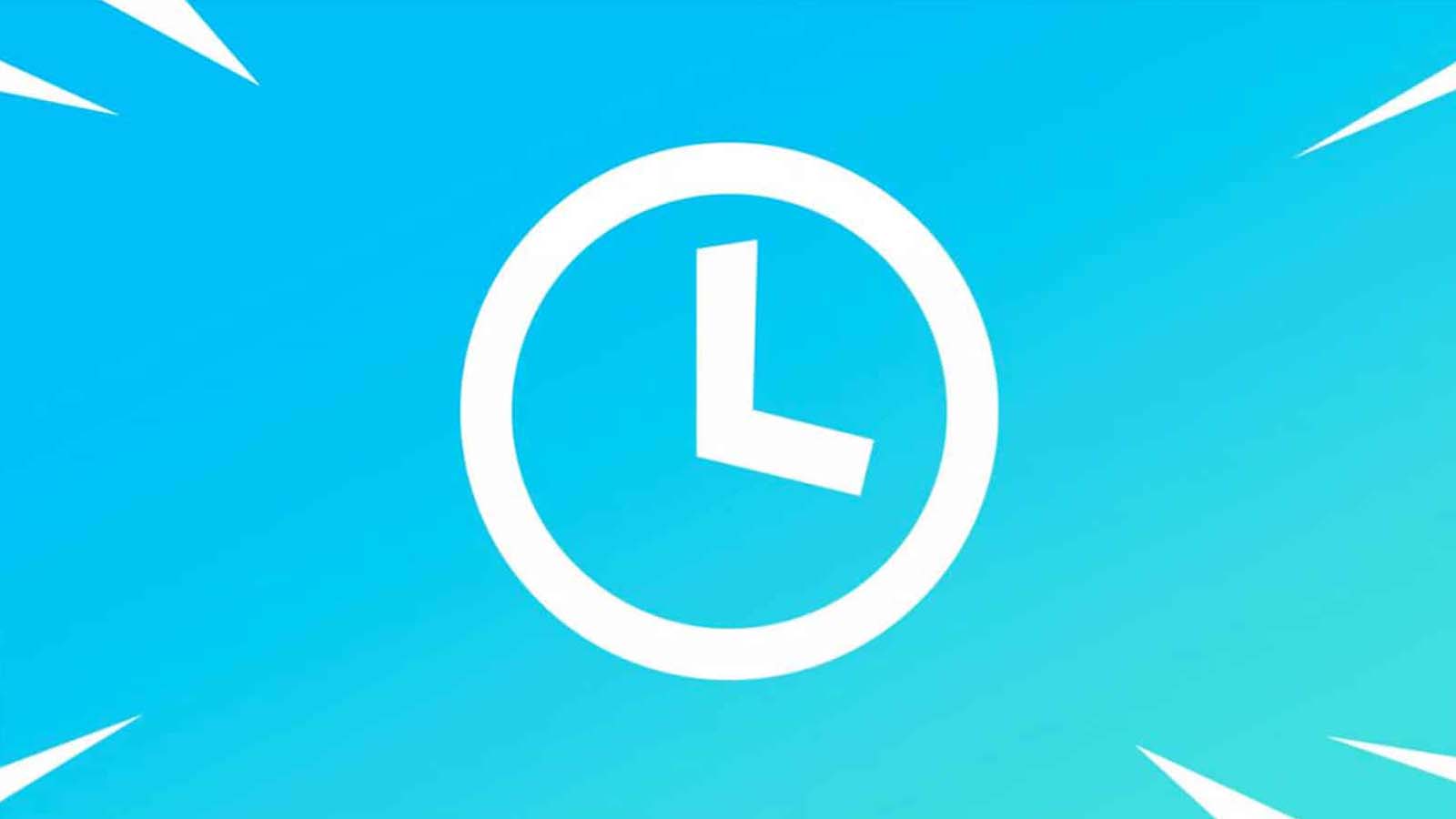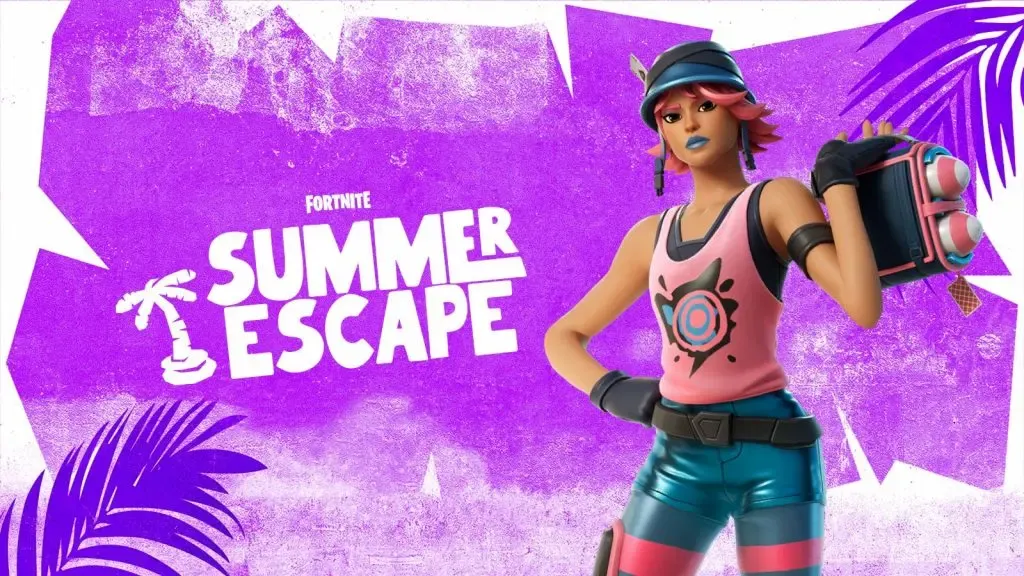Our Fortnite Steam Integration Guide looks at how to install and play Battle Royale through the platform from Valve! It's a fairly simple process to add to the popular game library and will allow you to play it via Steam Link if you're a PC gamer.
While the two companies may be at odds in terms of competing for the hearts and game libraries of gamers around the world, you can still run Fortnite through Steam and take advantage of some of the benefits that Steam provides! You can play either Battle Royale or other versions using this setting.
INSTALLING AND PLAYING FORTNITE VIA STEAM
This is a fairly simple process to complete, you should obviously have Steam already installed!
Step 1: Install Fortnite via the Epic Games Launcher
Yes, unfortunately you cannot install Fortnite via Steam without installing the Epic Games Launcher. So, you just need to install the launcher normally. You can download its right here. Once you get that, log into your Epic account and install Fortnite.